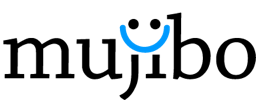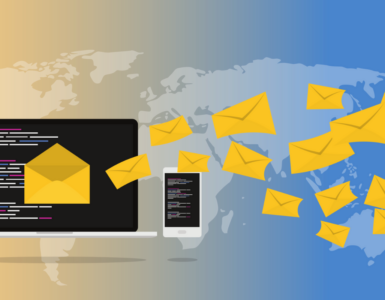The hurdle of sharing your home television just got solved! You can now play console games while in bed without hurdling with the TV remote, or fighting with your family members over who gets to use the TV. The newer consoles now allow streaming games to your smartphone through remote play.
With a stable Wi-Fi connection, this feature can be enabled on the consoles to allow game streaming on your phone. Read on to find out how to remote play games on your phone with the latest PlayStation 5 (PS5) and the Xbox series X.
How to Remote Play on PlayStation 5
With the remote play feature on your PS5 by Sony, you can easily stream on your phone.If you are among the lucky few to obtain the latest generation PlayStation despite the chip shortage, then here’s how to maximize the functionality of your console with remote Play:
- Navigating to settings
- Open system software
- Check system software update and settings
- Choose update system software
- Select update using the internet.
After fiddling with the settings, you now need to download the Sony Remote Play app on your smartphone. Remember, the app works on Android, Windows, iOS, and MacOS. So, as long as you remain connected to the same Wi-Fi network as the PS5, you can now stream games on your phone.
Another important thing is to sign in to the app using the PS5 network identification. Use similar credentials as configured on your PS5 console. The PS5’s screen will shortly appear in the Remote Play software, and now you can take control of the PS5 the same way you would when using a physical game pad. Besides, it’s simple to adjust the video quality of the remote play to your preference for a smoother game play experience.
How to Remote Play on Xbox Series X
Microsoft Xbox series X is a startling device, though it has not yet enabled local streaming to a windows computer. Its approach is almost similar to its predecessor, the Xbox One console. If you are familiar with the Xbox one remote play then this should be easy-peasy.
These are the steps to follow:
Update your console from “Settings ▶ System ▶Updates”. The system should automatically check and install any available updates. You should then activate Remote Play by:
- Going to Settings ▶ Devices ▶ Connections.
- Click the Remote Features.
- Tick the “Enable remote feature“
Now, download the Xbox App which is available on both Android and iOS. This app is a bit more comprehensive and feature-rich as compared to Sony’s. With it, you can integrate with your existing game library, friends list, notifications, and titles available through game pass. You can now hit the broadcast sign, just like on the Xbox One, near the bell icon at the upper right of the screen. Three options should pop up:
- Remote play on this device
- Open remote control
- Manage console games
Choose “Remote Play on this Device,” after which, a quick check of the network speed completes the steps required. You should now be good to go streaming your games with remote play on the Xbox series X. Unlike its competitor, the Xbox series X lacks on-screen controls, necessitating the use of a physical game pad. To Connect to the Xbox’s Bluetooth game pad: Hold down the pairing button on the Xbox controller, then connect it according to your smartphone’s Bluetooth pairing setup.
With the advancement of wireless technology, you can now play your Xbox and PlayStation console games on your mobile phone or tablet using this simple guide. It’s convenient and stress-free to use. You only need a stable Wi-Fi, a PS5 or an Xbox series X, and finally a place to relax on as you flawlessly stream games from your game console.